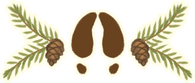A comprehensive guide for submitting prompts, claims, gallery entries, and more!
Table of contents
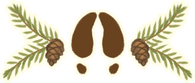
Submitting Gallery Entries
Submit your art and wriing to the galleries to show off your work! When you use all the fuctions of the gallery submission process your work will automatically show up in character's and locations' galleries! IT IS PREFERRED that you submit your Prompts and Claims using a gallery submission link instead of an off site link (but not mandetory). Every submission gets you a flat +1 gilde! (If you're looking for the gilde rewards, you get thoughs through submitting prompts and claims.)
Finding the Gallery Page
To submit to the Gallery, select the Gallery tab in the top navigation bar.
Selecting a Gallery
To submit art to the gallery first navigate to the appropriate gallery you want to submit to and then hit the "+Submit" button on the right hand corner.
- Offical Art is where you find resources and developement art for the bepotelkh world. Users may not submit to this gallery.
- Prompt Art is where you submit prompts that are available year-round. The sub-galleries include:
- Storylines
- Village Stories
- Wild Pact
- Oasis Dreams
- The Desert Trail
- Followers of Aiti
- Coming of Age
- Mini Prompts
- Exploration Prompts
- Aiti Magic Trials
- Featured Charater
- Raffle Art
- Storylines
- General Art is for gift art, commission art, and art that was not drawn for a prompt or event.
- Shroomkin Art is for art featuring only shroomkin. Bepotelkh prompts that feature shroomkin as side characters should go in their respective Prompt or Event folder.
- Event Art is where you submit promts for seasonal events. The sub-galleries include:
- Beast Trials
- Month of the Aiti
- Sono Races
- Heldig's Lottery
- Autumnfound
- Hollygiving
- Other limited events
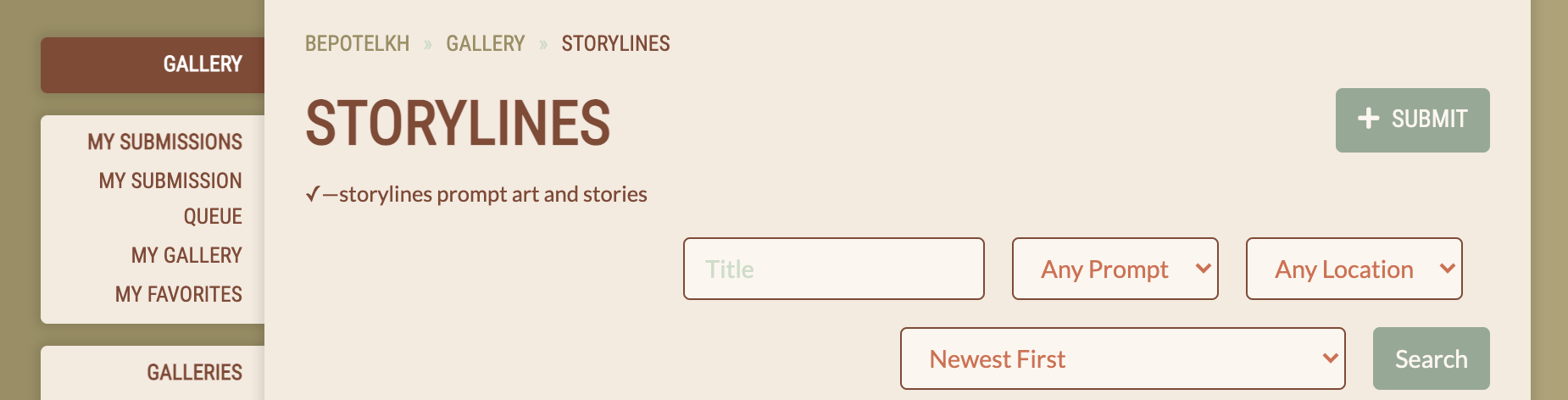
Select the + Submit button after finding the correct Gallery to post your art to.
Entering Your Information
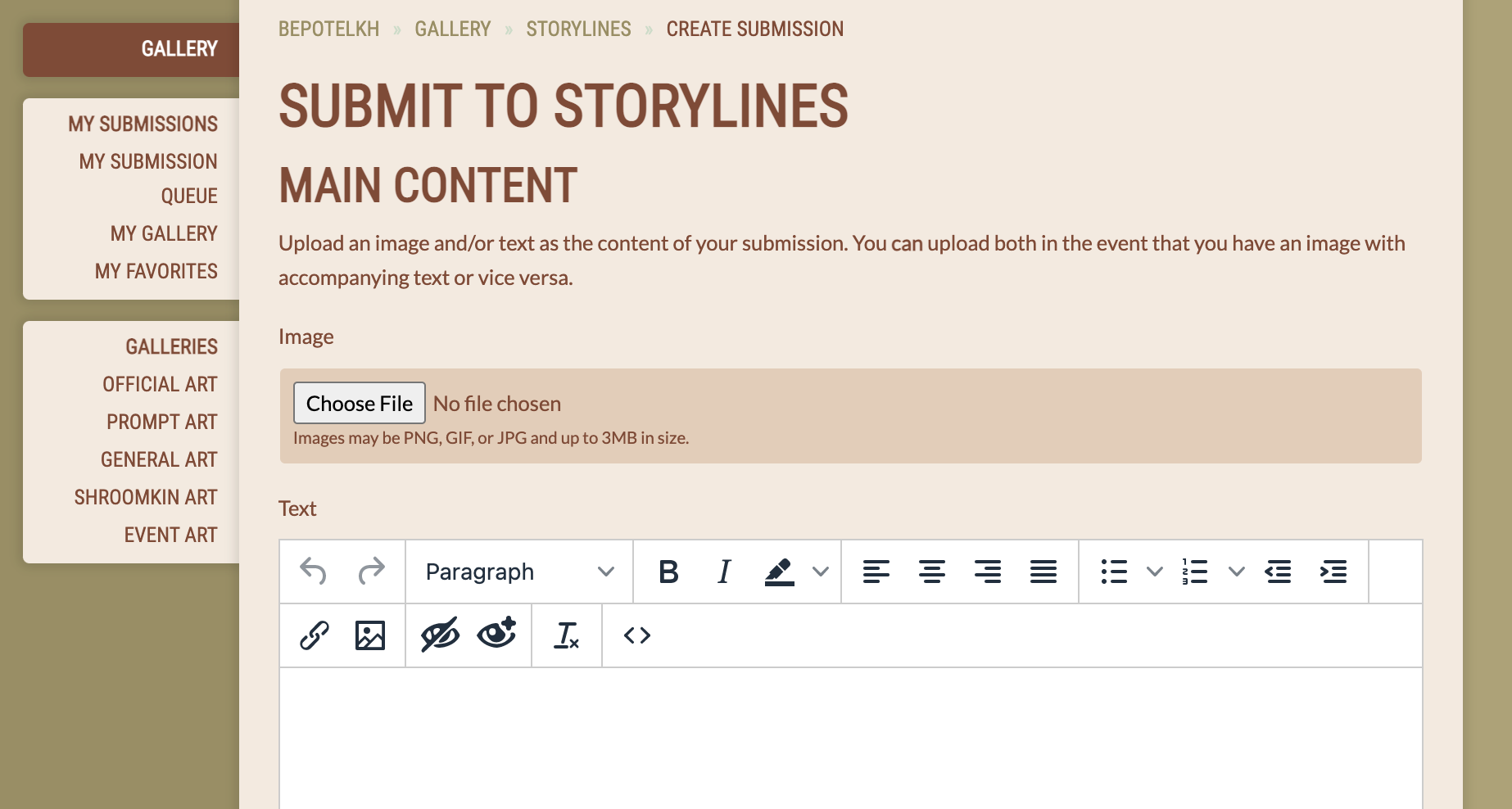
Image Upload
Uploading an image is optional! If you are adding a piece of artwork to a Gallery, you'll want to upload that here. If you are adding a piece of writing to the Gallery, you may upload an image to serve as the thumbnail for your piece, but this is not necessary!
Text
Entering text is optional! If you are adding a piece of writing to the Gallery, you'll want to enter that here. If you are adding a piece of artwork to the Gallery, you may upload any additional writing that accompanies the piece here, but this is not necessary!
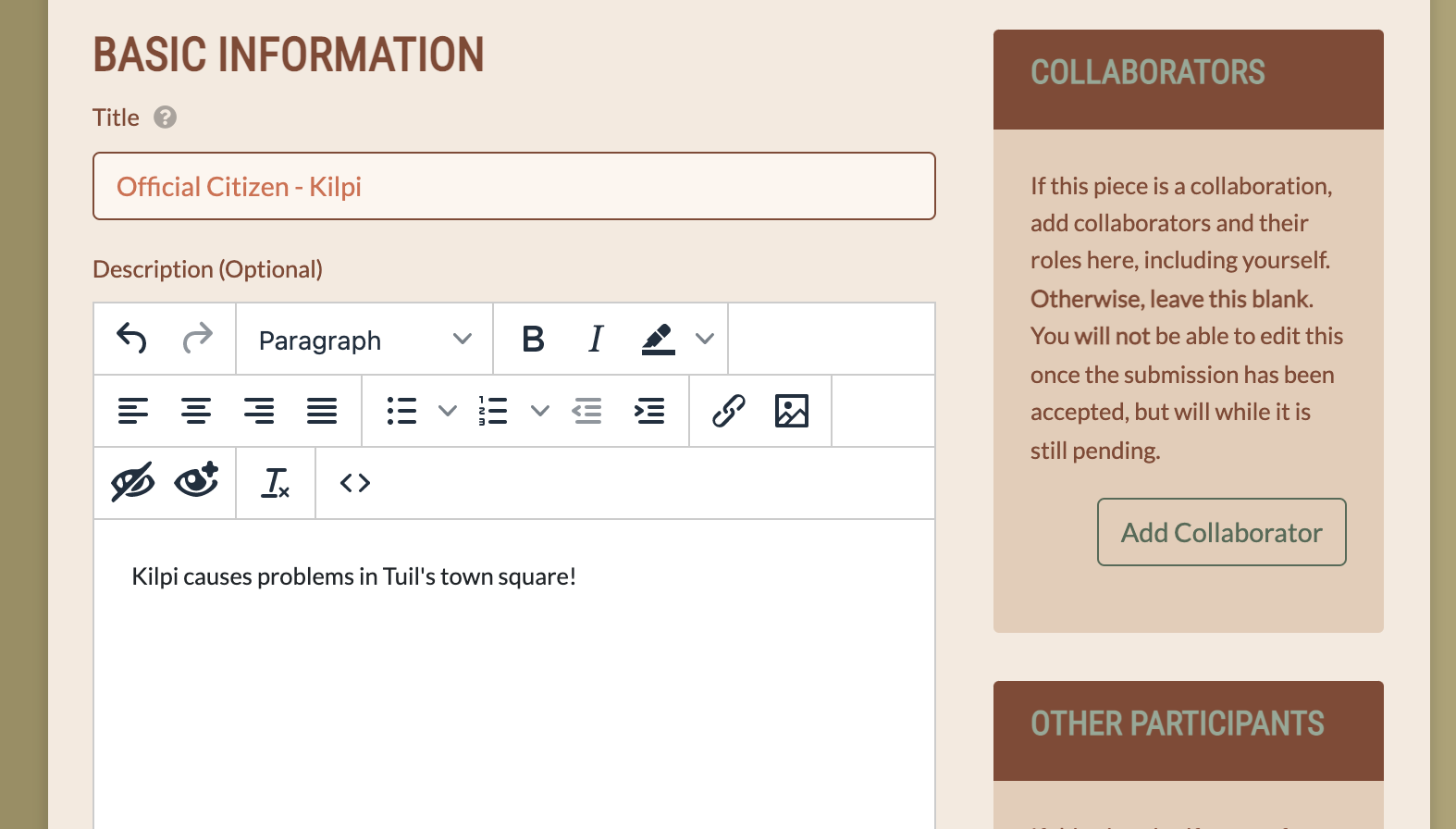
Title
Enter a title for your piece. This is required, but can be edited later!
Description
Entering a description is optional! You can add text about the piece itself, but this is not necessary!
Collaborators
This section cannot be edited once the submission has been accepted, so make sure to enter all information correctly before you select the Submit button! You may add as many collaborators as you need here to make sure everyone is credited properly.
Some examples of Role would include:
- Sketch
- Lineart
- Background
- Shading
- Co-author
Other Participants
This section cannot be edited once the submission has been accepted, so make sure to enter all information correctly before you select the Submit button! You may add as many other participants as you need here.
You will need to select a Role for each other participant you add. These are:
- Gift For
- Traded For
- Commissioned
- Commissioned (Gilde)
Please make sure you add these users so they are credited properly as the recipient when you submit your Gallery entry!
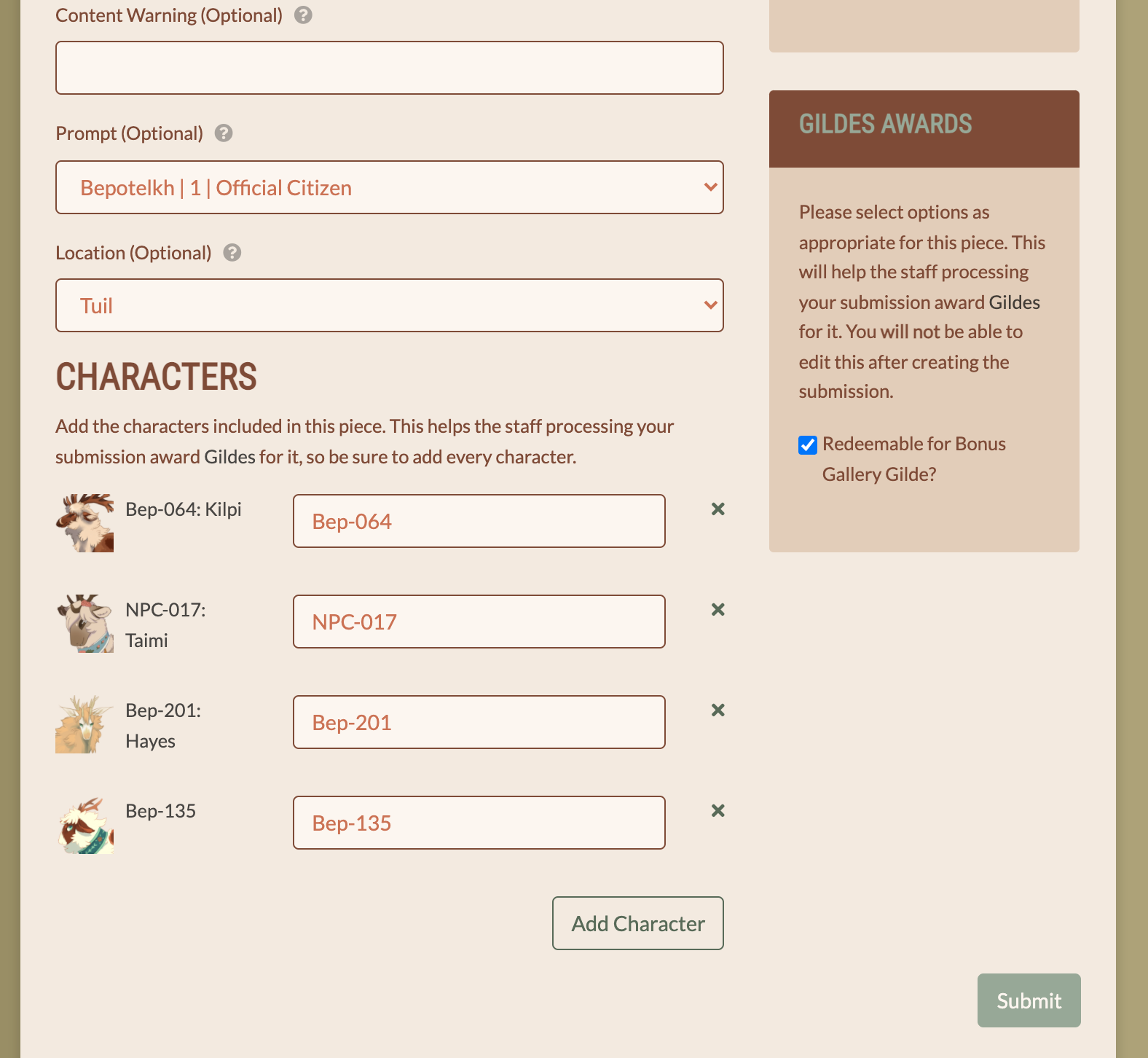
Content Warning, Prompt, & Location
Content Warnings are optional and may be added at user discretion. Please keep in mind the overall rules for content in the Terms of Service!
Selecting a Location is optional. It will link your Gallery entry to a a specific Location for future reference. Gallery entries linked to a specific location will appear in a gallery on the Location page!
Characters
To add characters, select the Add Character button for as many characters you would like to add. You will need to enter the character's full character code (also known as a slug) in the text box. For example, to add the ambassador Taimi to a Gallery entry, you will need to add NPC-017 as one of the featured characters.
Gallery entries will show up in a character's own Gallery accessible from their profile page if the character is added on the Gallery entry.
Gilde Awards
Make sure to select the Redeemable for Bonus Gallery Gilde? checkbox before you submit to receive a +1 gilde bonus for submitting your work to the gallery!
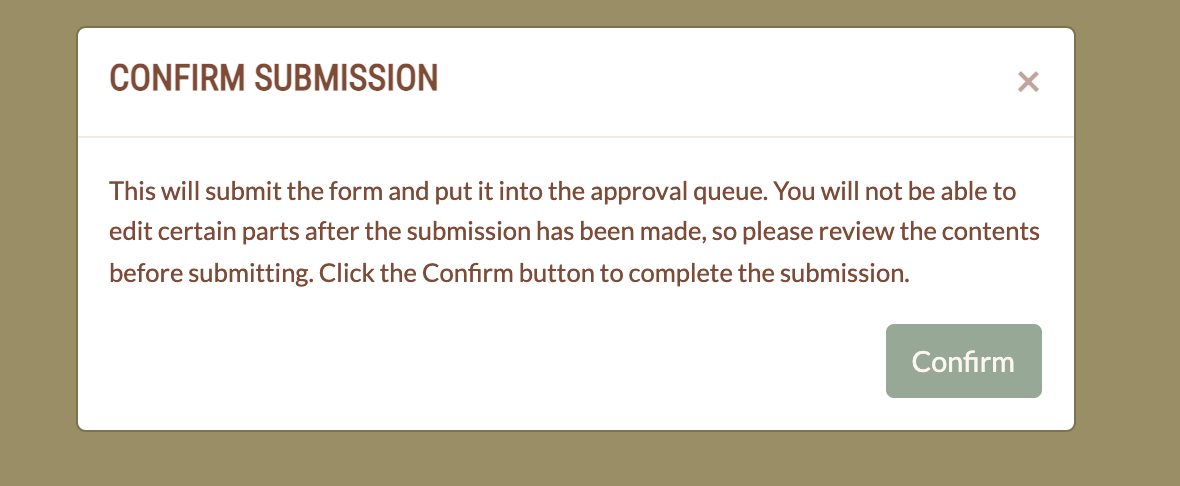
Submit
Once you submit your Gallery entry, it will go into a queue for moderator approval. Before you submit, please make sure you have correctly entered information for Collaborators, Other Participants, and checked the Redeemable for Bonus Gallery Gilde? box! These cannot be edited after approval even by moderators!
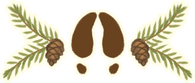
Submitting Prompts
Finding the Prompt Submission Page
From the Prompts List
- Find the Prompt you want to submit in the list of Prompts.
From the Submit Menu
- In the upper right hand corner of the site, select the Submit dropdown.
- Select Submit Prompt in the dropdown menu.
Entering Your Information
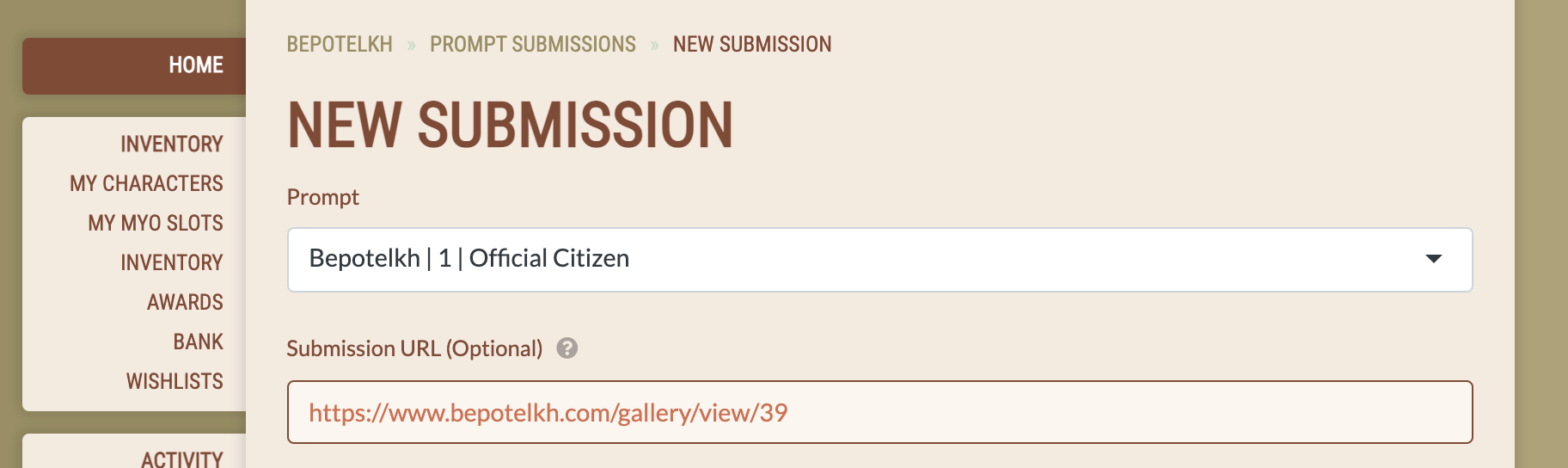
Prompt
If you did not access the Prompt Submission page through the Prompts List, you will need to select the prompt you wish to submit from the dropdown menu. Otherwise, this should be pre-filled for you,
Submission URL
You will need to submit a link to your submission unless you are entering a text submission in the Comments section. It is highly preffered that you submit your piece to the Bepotelkh.com galleries and use that link as your submission URL, but this is not required.
NOTE: Submission links are limited to Bepotelkh.com, deviantART, twitter, and Toyhou.se links. If Bepotelkh moderators do not recognize the URL you submit, your prompt will be rejected. This is to preseve the safety of our moderators and their computers.
Comments
You will need to add a rewards breakdown in the Comments section. Make sure the bonuses you claim meet the requirements outlined in the Currency Guide! Please use the Rewards Breakdown form to make things easier for moderators to process.
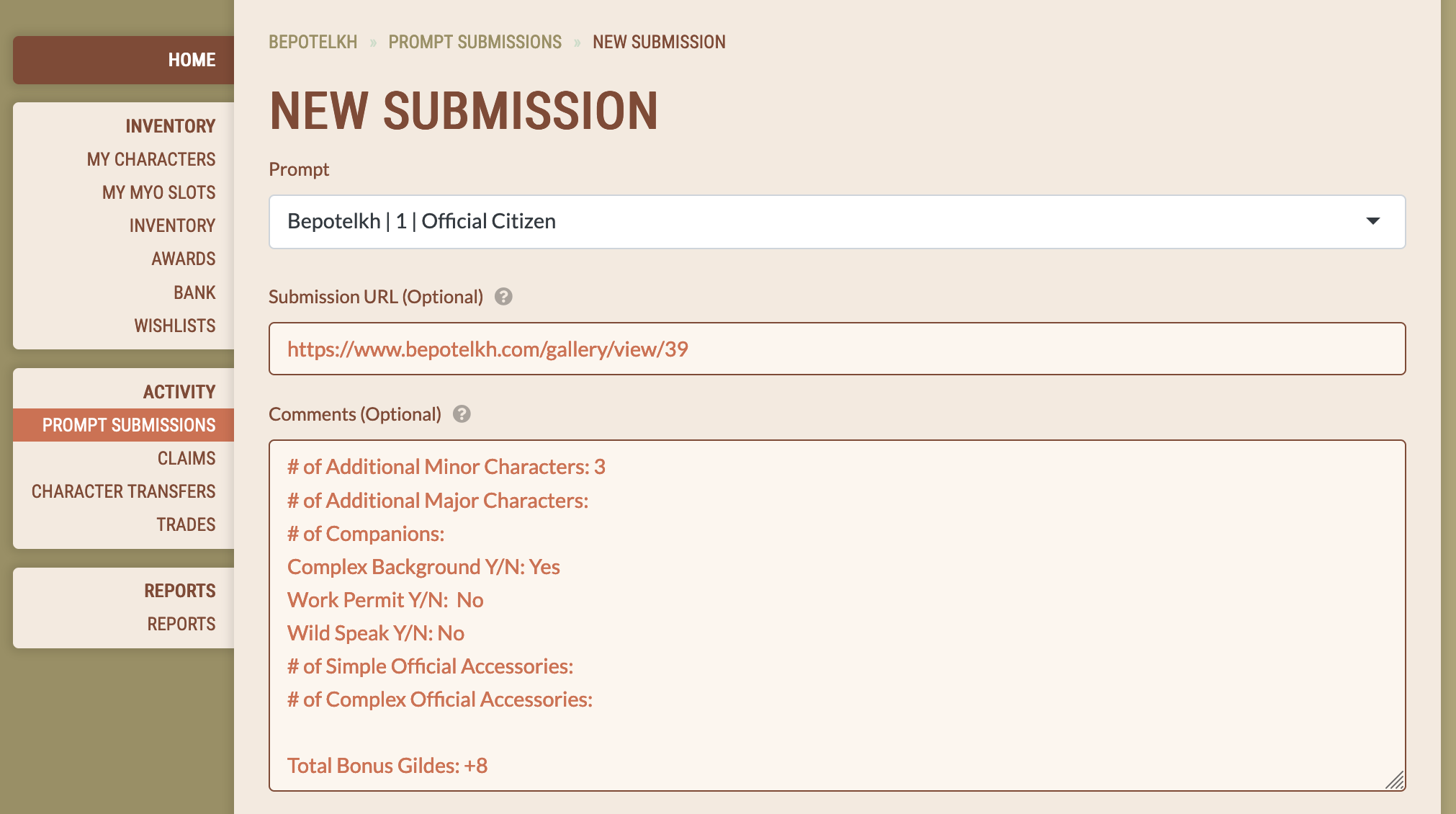
Rewards
Please note that any rewards you enter here are in addition to the default prompt rewards. Do not include the default rewards here! This is where you will add any bonuses you have earned with your work.
- Select the Add Reward button to add a new row.
- Select a Reward Type from the dropdown. This will usually be Currency.
- Select a Reward from the dropdown. This will usually be Gildes.
- Enter a Quantity. This should be the total amount you have earned from your bonuses. Please note that for gifts and commissions, the default reward covers the minimum requirements only; if you have done a fullbody piece instead of a bust with background or foreground elements, you will need to add the difference here.
- Add additional rows for any other rewards you need.
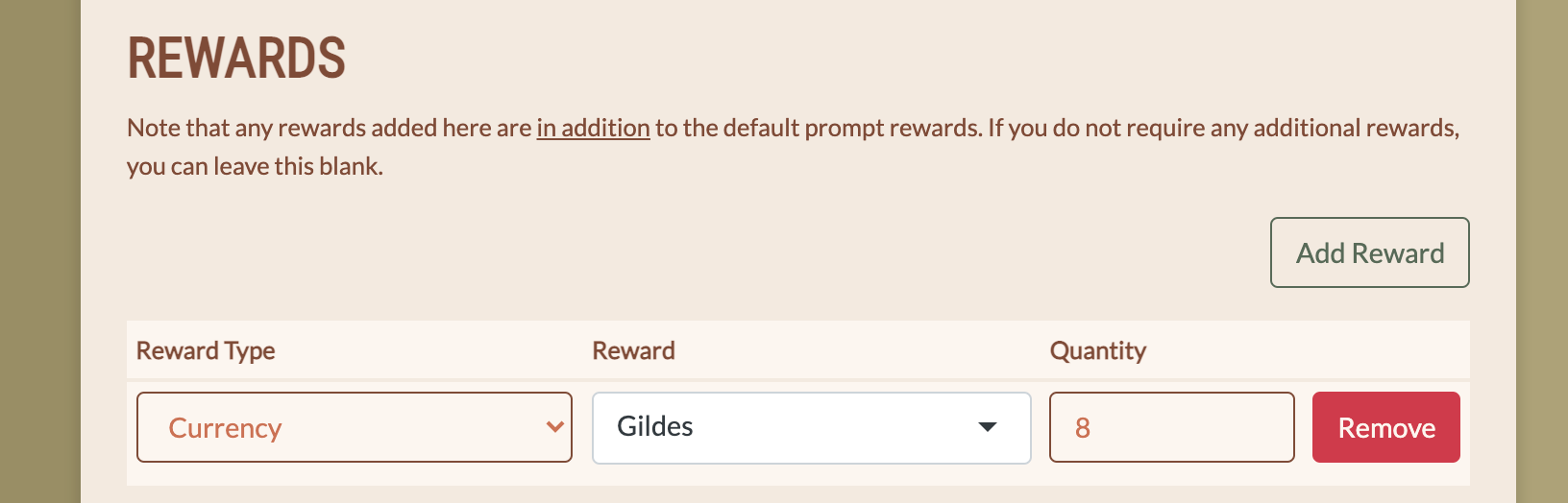
Characters
To add characters, select the Add Character button. You will need to enter the character's full character code (also known as a slug) in the text box. For example, to add the character Kilpi to a prompt, you will need to add bep-064. The character code is seen on their profile.
Once you select the Add character button the character will populate. NOTE: Please only add the character code for the main character featured in the prompt (aka the character who is receiving character rewards if applicable). This means that there should only be one character included unless you are doing a multi-character (joint) prompt which you can read about HERE.
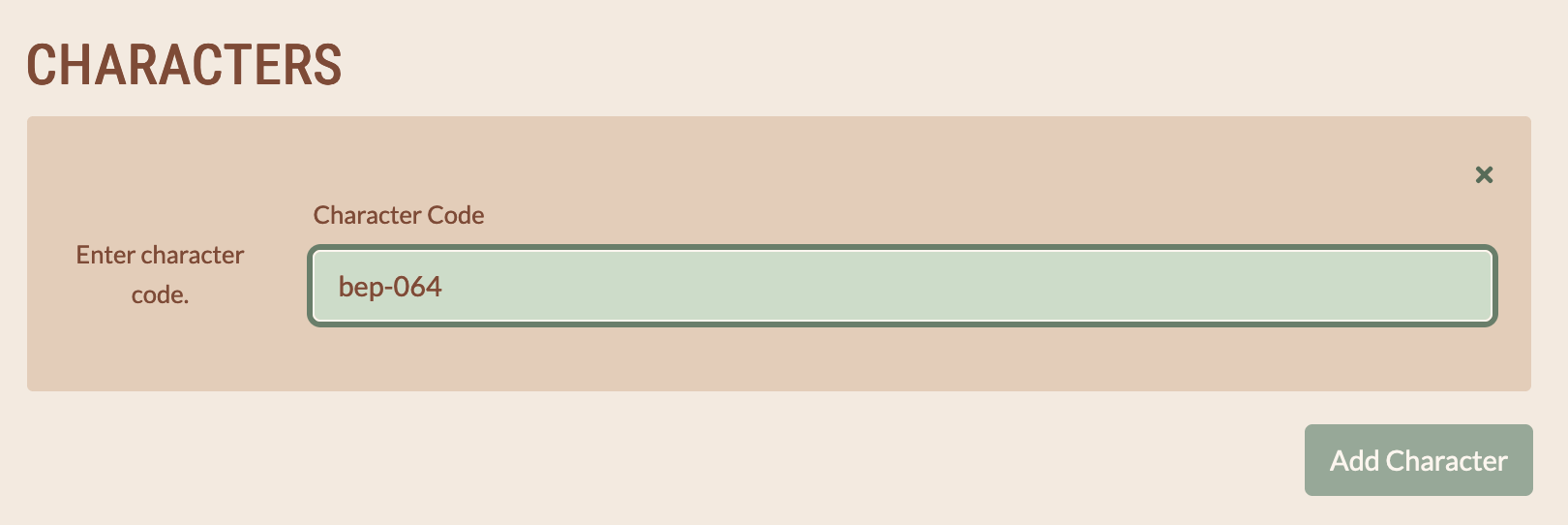
Character-Specific Rewards
Certain rewards are character-specific, like Work Permits. To claim these items, you will need to add them as rewards to a character! Once you have added characters, you can add rewards to them as you did in the main Rewards section.
IMPORTANT: If submitting a storyline prompt for your character's faction (Village Stories, WIld Pact etc.) Please hit "Add Reward" to the main character and add Currency: Rank Points 1. This is how your character earns rank within their faction.
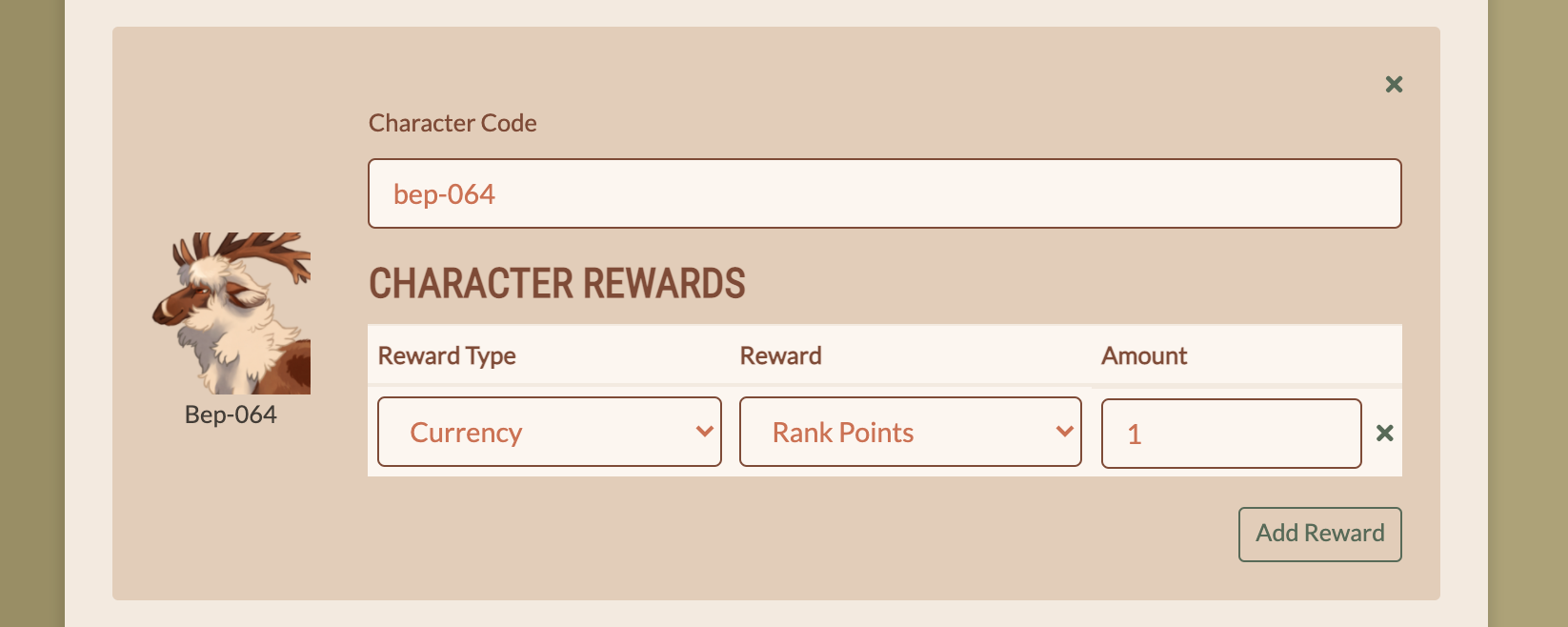
Add-Ons
Do not add anything here!
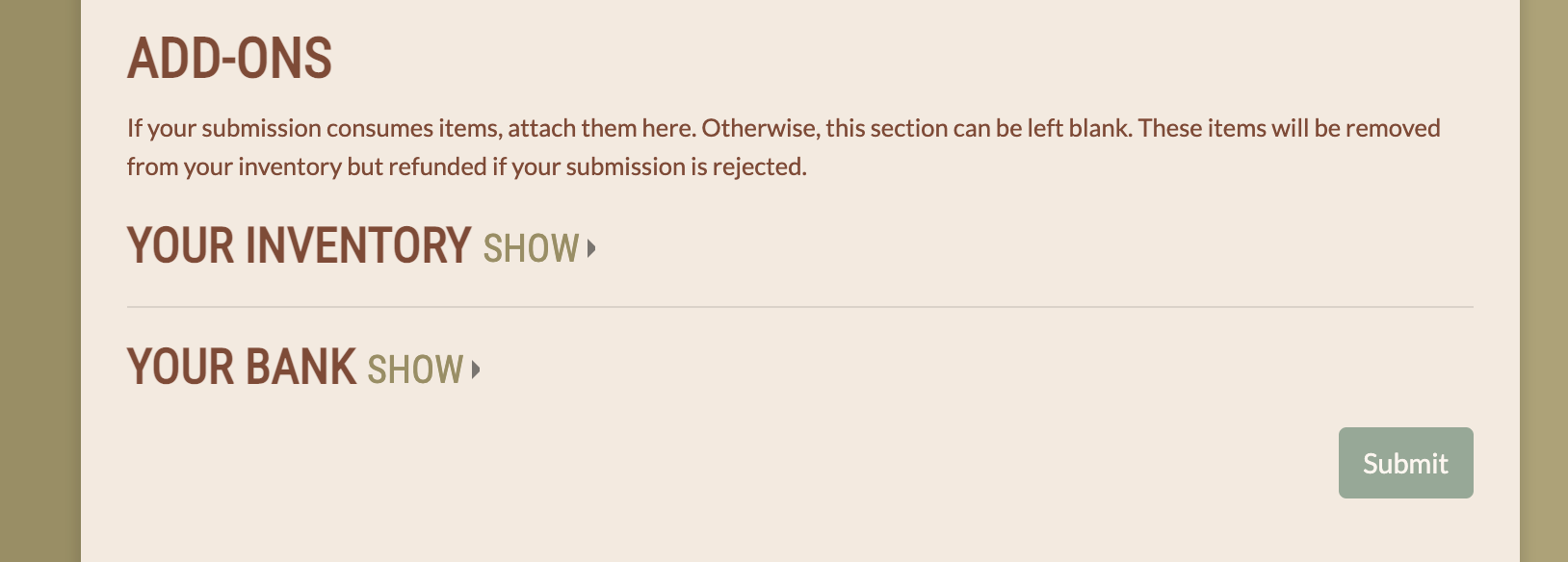
Submit
Once you submit your Prompt submission, it will go into a queue for moderator approval. Before you submit, please make sure you have correctly entered information for Comments, Rewards, Characters, and any applicable Character Rewards! While moderators can edit Prompt submissions before approval, we encourage you to be as accurate as possible when submitting to help us process things efficiently!
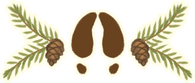
Submitting Claims
When to Submit a Claim
- Missing rewards from Prompt submissions (do NOT use claims to submit prompts!).
- Claiming rewards for gifts you created.
- Claiming rewards for work you commissioned.
- Claiming rewards for irregular activities held by Bepotelkh moderators.
- Submitting a breeding. For breeding claims, please refer to the guide on the Breedings page for submission details!
Finding the Claims Submission Page
- In the upper right hand corner of the site, select the Submit dropdown.
- Select Submit Claim in the dropdown menu.
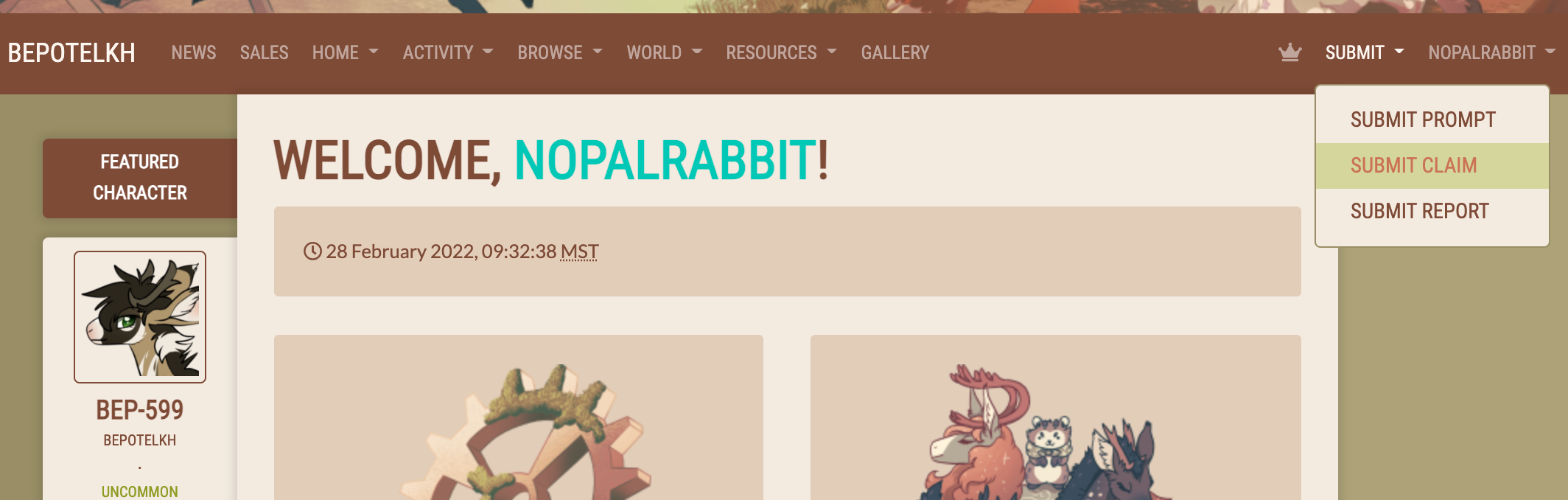
Entering Your Information
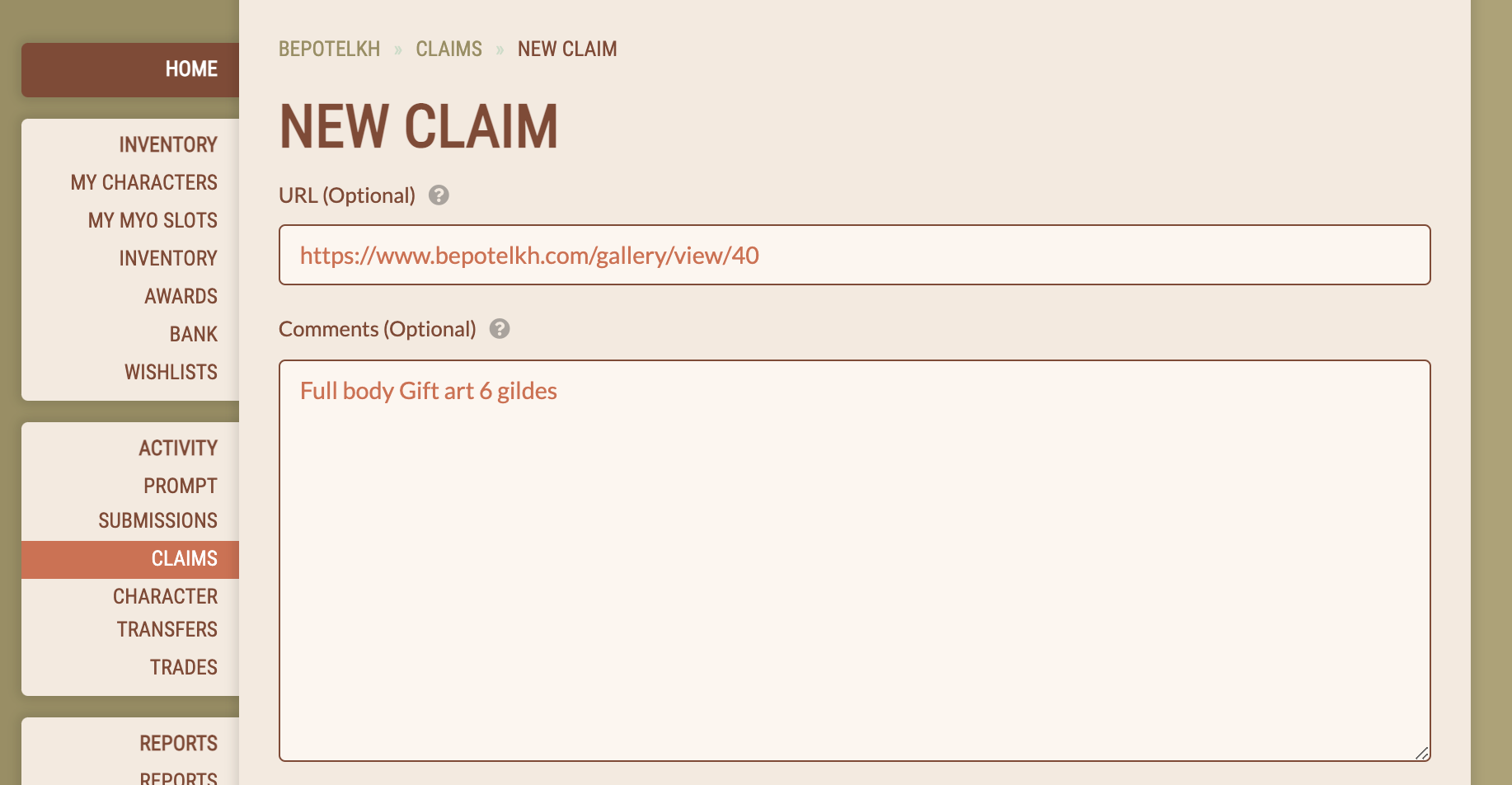
Submission URL
You will need to submit a link to your submission unless you are entering a text submission in the Comments section. It is highly preffered that you submit your piece to the Bepotelkh.com galleries and use that link as your submission URL, but this is not required.
NOTE: Submission links are limited to Bepotelkh.com, deviantART, twitter, and Toyhou.se links. If Bepotelkh moderators do not recognize the URL you submit, your prompt will be rejected. This is to preseve the safety of our moderators and their computers.
Comments
Explain why you are submitting a claim. For example, this can be gildes you missed in a previous submission, claiming a Discord game reward, etc. If you are submitting a claim to receive rewards for gifts you created or work your commissioned, you will need to add a rewards breakdown in the Comments section. Make sure the bonuses you claim meet the requirements outlined in the Currency Guide! Please use the Rewards Breakdown form to make things easier for moderators to process.
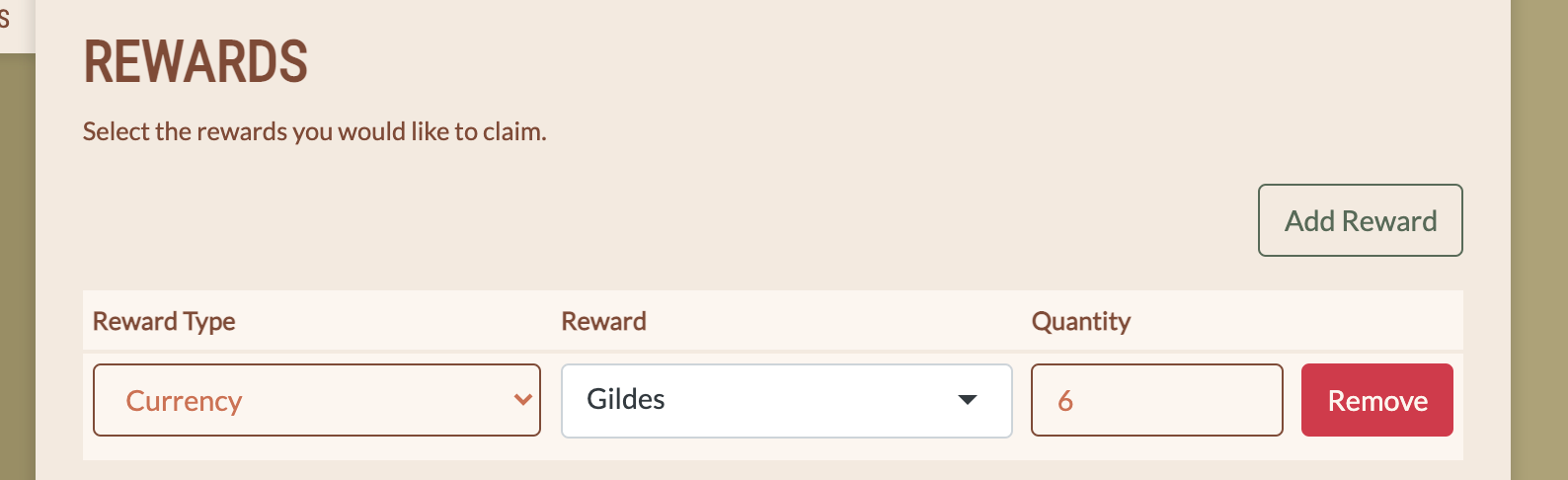
Rewards
Enter any rewards you have earned here.
- Select the Add Reward button to add a new row.
- Select a Reward Type from the dropdown.
- Select a Reward from the dropdown.
- Enter a Quantity.
- Add additional rows for any other rewards you need.
Characters
To add characters, select the Add Character button for any character receiving a character specific reward. You will need to enter the character's full character code (also known as a slug) in the text box. For example, to add the ambassador Taimi to a claim, you will need to add NPC-017.
NOTE: You do not need to add character slugs for gift art / commissioned art claims! Art will show up in the character's gallery if properly tagged when art is uploaded to the gallery!
Character-Specific Rewards
Certain rewards are character-specific, like Work Permits. To claim these items, you will need to add them as rewards to a character! Once you have added characters, you can add rewards to them as you did in the main Rewards section.
Add-Ons
You should not need to add anything here unless you are submitting a Breeding! Please refer to the Breedings page for more details.
Submit
Once you submit your Claim, it will go into a queue for moderator approval. Before you submit, please make sure you have correctly entered information for Comments, Rewards, Characters, and any applicable Character Rewards! While moderators can edit Claims before approval, we encourage you to be as accurate as possible when submitting to help us process things efficiently!